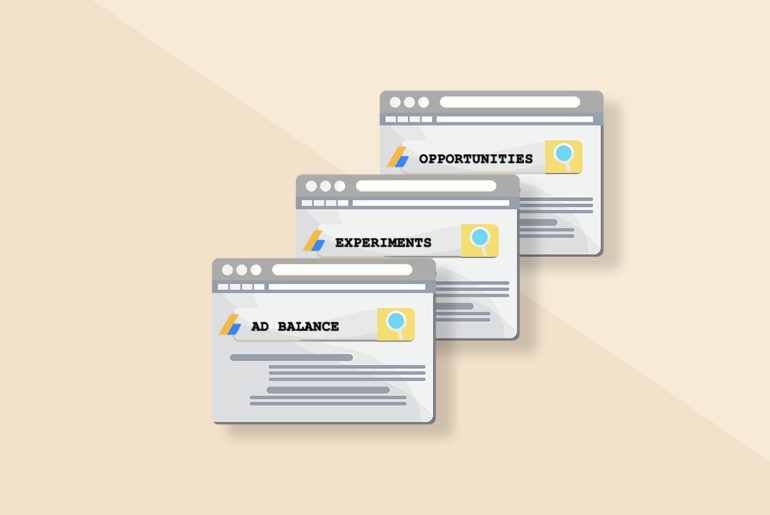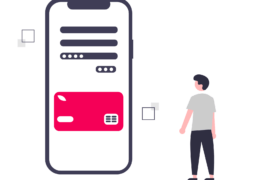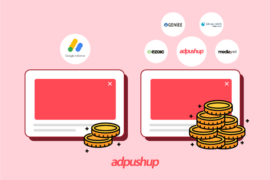Google AdSense is the largest and most widely used ad network in the world. It was launched in 2003 and currently has over two million active publishers. In 2013, AdSense publishers earned over $7 Billion in revenue. As these numbers have increased with time, AdSense as a platform has also evolved.
Publishers are now heavily dependent on AdSense. It is the primary network for many small and medium sized publishers looking to make revenue with display ads. So to cater to its user base, every quarter, Google releases new features to help publishers harness the potential of this platform.
Every new feature, in some way or the other, creates an opportunity for publishers to maximize their ad revenue. The end goal of every development is to make publishers run better ads, engage users, and improve their AdSense earnings.
But do publishers use all of them? Here are some old and new AdSense features not all publishers might know about. Ready?
1. Balance User Experience and Ad Revenue
It is a common notion that more number of ads mean more revenue. But we also know that overdoing it can hurt the user experience of a website. Because of this, publishers often wonder what they should prioritize一monetization or user experience?
Thanks to the Ad Balance Controls feature, you can easily strike out the least-performing ads. This feature fills your available ad units with the highest-paying ads. Consequently, your site shows only the best-yielding ads, so users can engage with your site for a relatively longer duration without disruption.
HOW TO USE
- Sign in to your AdSense account.
- Go to Ads.
- Select Ad balance.
- Use the slider to reduce the number of ads to see the estimated impact on your revenue.
- Set the slider and click Apply.
2. A/B Test Ad Variants for Performance
Ad revenue is all about ad optimization, and optimization begins with experimentation. A/B testing may be a basic practice for publishers, but it can be tedious. However, did you know AdSense can automate the experimentation for you?
The Experiments tab in AdSense lets you define the main ad settings, plus a variation to that setting. Then, it splits your site’s traffic to the main ad setting and the variation setting, and collects performance data to analyze which ad works the best.
The Experiments tab also allows you to perform experiments like blocking control, ad balance, and custom search style. Using these, you can make an educated decision about how you should actually configure your ad settings instead of doing guesswork.
HOW TO USE
- Sign in to your AdSense account.
- Go to Optimization > Experiments.
- Define the Main Ad Settings and the Variation against that setting.
- Choose whether you want AdSense to apply the winning setting as the default, after the experiment finishes.
3. Use AdSense Opportunities for Improvements
Performance optimization in AdSense is always a priority. There are N number of parameters which can be attributed to an AdSense account’s performance. For account optimizations, publishers either hire a specialist, or do the legwork themselves.
For the latter, the Opportunities page in AdSense acts as an in-house resource who finds improvement opportunities in an account, as the name ‘Opportunities’ suggests. The tab keeps working behind-the-scenes to spot improvement opportunities in the ad settings, ad placement, ad categories, and site-related sections.
HOW TO USE
- Sign in to your AdSense account.
- Go to Optimization > Opportunities.
- Click on the visible options to see and agree by the opportunities found by AdSense.
- Click Apply.
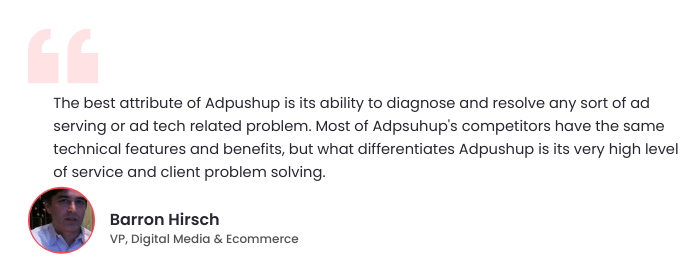
4. Promote Your Own Content
Users visit a website to read content which they find useful. Hence, publishers put most of their efforts to produce more content and promote it, so the visitors keep coming back.
The little-known Matched Content feature in AdSense gives you content recommendations to show to your site visitors. The feature creates personalized recommendations based on the contextual similarity of topics. This feature is considered great for increasing pageviews and time on site, and hence ad impressions and revenue. However, publishers first need to know about the eligibility for using the matched content feature.
HOW TO USE
- Sign in to your AdSense account.
- Select Ads > Ad Units > +New Ad Unit.
- Click Matched Content and set a name for the new unit.
- In the Style section, change the unit style as per your site layout/design.
- In the Size section, choose an ad size to fit the layout.
- In the Ad Options section, switch on the Monetize With Ads option, if you want to show ads in the ad unit.
- Click Save and Get Code.
- Insert the code in the HTML source code of any of your webpages you wish.
5. Put Link Units in Limited Spaces
Publishers are often looking for ways to make extra revenue. There are revenue models like CPC and CPM which pay publishers for every click or every thousand impressions.
The Link Units feature in AdSense can help you create a list of relevant topics based on the page content. It follows a CPC model, meaning you get paid for each click that leads to the advertiser’s page.
Here’s how it works: Link units work in a double-click model. By clicking on a link unit, users get directed to a webpage populated with more relevant google ads. Then, by further clicking on those ads, they get directed to the advertiser’s page. Basically, publishers get paid when users make their second click. Since publishers are not paid for getting clicks on link units, you are allowed to click on them to which ads are showing up on the resulting page.
AdSense does not pay publishers for clicks on link units, but pays for clicks on ads placed on the next page where the users land on, via link units.
HOW TO USE
- Sign in to your AdSense account.
- Select Ads > Ad Units > +New Ad Unit.
- Set a unique and descriptive name for the new unit.
- Click Ad Size > Link Ads, and choose the size of the link unit to appear on your site.
- Click Save and Get Code.
- Insert the code in the HTML source code of any of your webpages you wish.
6. View Analytics Data in AdSense
Google Analytics is one of the most popular analytics tools. Publishers refer to it almost every day to check their traffic status, user interaction, bounce rate, time on site, and other metrics. With the GA insights, publishers try to improve content quality and user engagement.
The AdSense Linking feature present in Google Analytics helps you view AdSense generated reports in GA, without having to go to the AdSense tab. Once linked, you can choose the view for how you’d want your AdSense data/report to appear in GA.
HOW TO USE
- Sign in to your Google AdSense account.
- Go to Account > Access and Authorization > Google Analytics Integration.
- Click Go to Analytics for the site you want to connect.
- In the Property column, select the AdSense property you want to connect with Analytics.
- Click Continue.
- Select the View, eg. All website data, in which you want the AdSense Property to link to.
- Click Enable Link.
- Hit Done.
7. Show Ads on Login Page
Besides a blog, many publishers also run a web or mobile application. These apps can be paid or free depending upon the publishers’ revenue model. Hence, many publishers use their app login page to generate extra revenue by showing ads to the users who try to log in.
If you are a publisher who also owns an app based website, the Crawler Access feature in AdSense can help you display ads on your login-protected pages. The process requires you to get the application approved to show targeted ads on them.
HOW TO USE
- Sign in to your AdSense account.
- Go to Account.
- Select Access and Authorization > Crawler Access > Add a Login with all the required details for AdSense to crawl your application.
- Next, sign in to Search Console using Google account to ensure all changes in Search Console reflect in AdSense.
- Add the site/app you want AdSense crawler to access for verification.
- Go to Next Step > Verify Your Site.
- Once verified, the AdSense Crawler should reach the site/app login pages and serve targeted ads.
8. Connect to Ad Manager
Google AdSense is an ad network that allows publishers to access demand from advertisers and set up their inventory. In comparison, Ad Manager is an ad server that allows publishers to manage multiple ad networks, like AdSense, AdX, or other third-party networks, under one roof.
So, why is connecting the two a good idea? Using Ad Manager, you can manage direct campaigns and optimize your impressions to achieve a higher yield. Using AdSense with Ad Manager also allows you to perform header bidding to compete against dynamic allocation of items. This in turn helps to push up the revenue per impression.
HOW TO USE
- Sign up for or sign in to Ad Manager account.
- Go to Admin > Linked Accounts.
- Click AdSense or New AdSense Link.
- Enter the web property code or the Publisher ID for the AdSense account, and assign a name to it.
- Enter the email address and ZIP/last five digits of the mobile number associated with the AdSense account.
- Hit Save.
- One you see Pending Status in Ad Manager, go to AdSense to enable the link.
- In AdSense, go to Account > Access and Authorization > Third-party Access.
- Locate the Ad Manager network request and hit Approve.
With every feature development, AdSense tries to simplify publishers’ process of running ads and improving their ad revenue. In 2015, AdSense paid out nearly $10 Billion to its publishers. So, to make sure that you get the most out of AdSense, try to take out the time to explore the complete AdSense panel. Next, you should locate the features which you think can work well for you.
Apart from the features, you can also try to implement these recommended practices, if you have not yet:
- Enable placement targeting to target interest groups
- Use the best-performing ad formats like 729×90, 300×350, and others.
- Monitor fill rate to make sure the ads keep running.
- Set up custom search engine to get more ad units.
- Take help from AdSense certified publishers if required.
AdSense and its features are ideal for publishers who have a small team and need a simple ad solution. Whether creating a balance between revenue and user experience or setting up content recommendations, AdSense encourages publishers to develop new habits towards automation, and hence grow as publishers.

Shubham is a digital marketer with rich experience working in the advertisement technology industry. He has vast experience in the programmatic industry, driving business strategy and scaling functions including but not limited to growth and marketing, Operations, process optimization, and Sales.