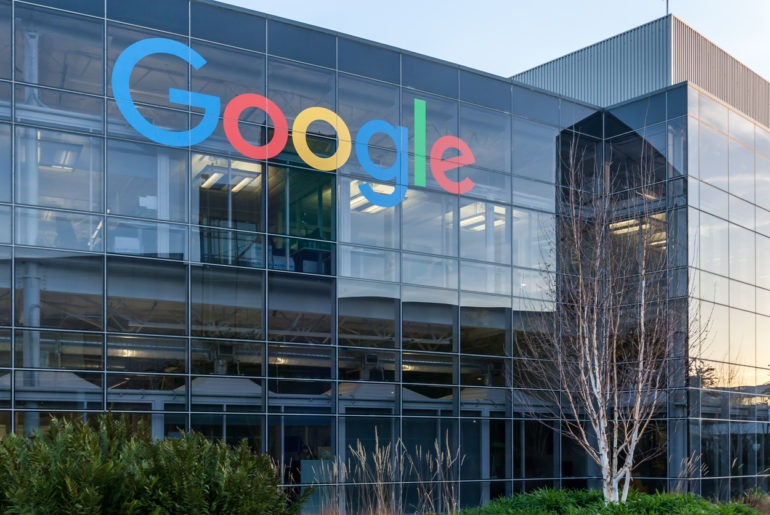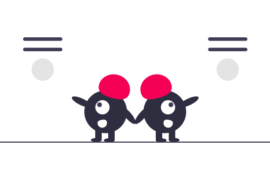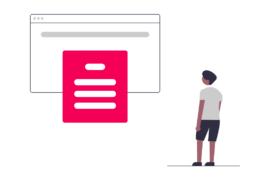Based on user feedback, Google often makes changes to the Ad Manager interface. These changes are mostly aimed at improving user experience.
In Q4, 2019, Google introduced a new Ad Manager interface. These changes were aimed at providing an interface that is cleaner and has more well-defined functions. Getting used to a new interface can be slightly challenging in the beginning. Adding to that, it is also significant for publishers to embrace these changes quickly, enabling a smooth transition. Such changes, if not understood quickly, can impact revenue.
These changes are still in process and will be rolled out in the upcoming months. In this post, we cover the key changes made in the Ad Manager interface.
Renaming
Google has renamed many elements in Ad Manager, be it the reporting experience or the general interface. Here are some of the common things that have been renamed.
| Old Name | New Name |
| Queries | Reports |
| Preferences | Presets |
| System Queries | Templates |
| Standard Creative Templates | System-Defined Creative Templates |
| Custom Creative Templates | User-defined Creative Templates |
| Query Tool | Ad Manager Reporting |
| Image animation | HTML5 animated ad |
| Mobile Web Adhesion Banner | Mobile fixed-position banner |
| Pop-up or pop-under window with image content | Pop-up or pop-under image |
| Pop-up or pop-under window with third-party content | Pop-up or pop-under ad (third-party hosted) |
Templates
‘System Queries’ are now called Templates in Ad Manager. Since reporting in GAM can be quite technical for a beginner, Templates exist to help them in creating a new report.
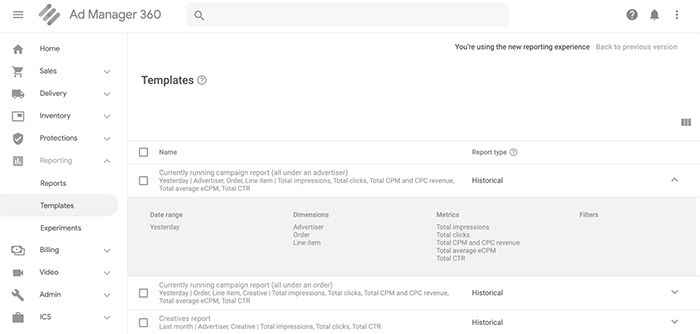
Another change made to system queries is their new location. They are now present in the Google Ad Manager sidebar. Here’s how you can access templates and create a new report:
- Click on Reporting in the Ad Manager sidebar.
- Choose Templates and click on the down arrow for viewing the existing templates.
- Changes can be made to the reporting criteria of any template.
- Click on Run if you wish to generate the report.
- Alternatively, click on Save for saving the changes made.
Changes in Creative Library
Creative library exists in Ad Manager to collect and store all the creatives in one place. These creatives are directly uploaded to Google Ad Manager.
Previously, creatives weren’t well defined in the Ad Manager interface. Their organization has been improved by properly defining them according to ad type.

Here’s how you can access creatives, also the new defined types:
- Click on Delivery >> Creatives
- Three options appear: Display (further divided into Standard and Master) and VAST Creatives
- All template-based creatives and native video creatives are found under Display. Master creatives can be accessed separately along with their companions.
- All video ad types creatives are listed under VAST creatives, including audio creatives.
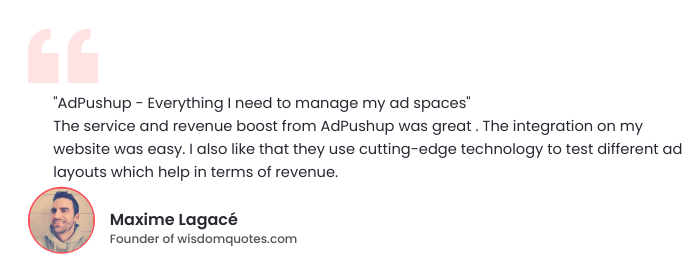
Ad Unit Dimensions
This change is small, but improves navigation in Ad Manager. Previously, ad unit dimensions did not have proper classification. Now, they have been separated into two units, all unit types and top level.
Here’s how to access and use these dimensions:
- Click on Reporting.
- Select Reports >> New Report.
- You will see all dimensions, from which you can select according to your preferences.
Date Range
There have been changes in functionality of scheduling reports. A Custom option has been created to select a date range for scheduling reports. A user can create their ideal date range by making use of different units of measurement, This can be accessed and implemented by:
- Click on Reporting >> Reports >> New Reports.
- Choose your preferred report criteria.
- Click on Custom for date range. Pick your start date, end date, and the units of measurement according to your preference.
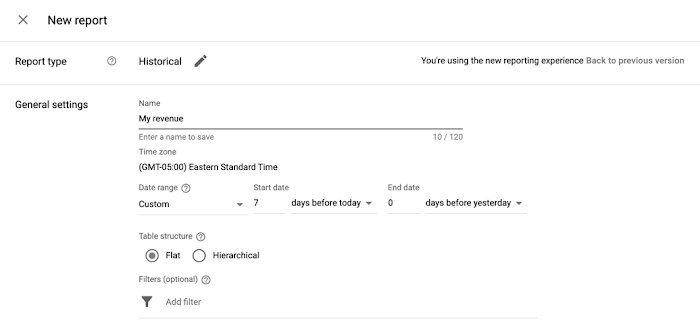
Changes in Line Items
Several changes have been made in line items and proposal line items in the new Ad Manager interface. Some of the key ones are:
- Previously, selecting inventory sizes could have been confusing because they were mixed in settings. Now, a separate section has been introduced for choosing inventory sizes called Expected Creatives.
- The top-level targeting type has now been named as Custom Targeting. It allows you to target: key-values, audience, and CMS data.
- Inventory Type has been introduced to further define in what contexts are your ads exactly being served. There are three values which can be accessed under inventory type: Display, Mobile app, and In-Stream video.
Important Readings
Google has also implemented many other general changes in the new Ad Manager interface. These have been introduced based on user feedback. They can be accessed on Google Ad Manager support pages. Have a look at these readings below:

Shubham is a digital marketer with rich experience working in the advertisement technology industry. He has vast experience in the programmatic industry, driving business strategy and scaling functions including but not limited to growth and marketing, Operations, process optimization, and Sales.