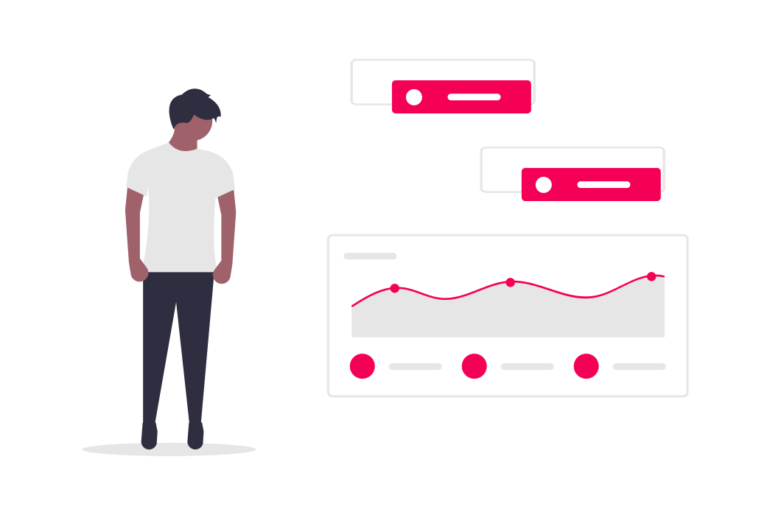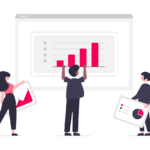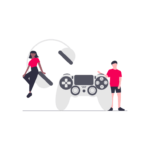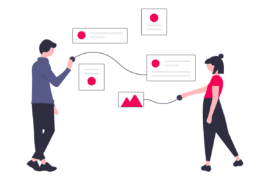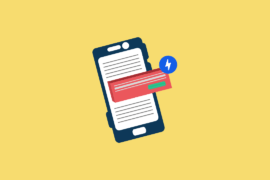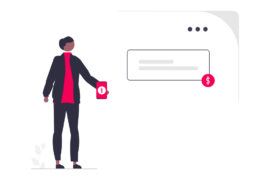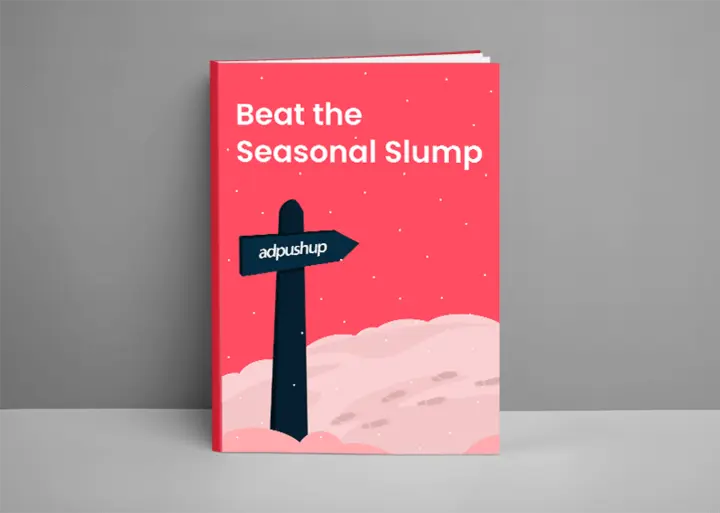Do you know Google Analytics can help you through identifying the AdBlock users?
No? This blog post will serve as a guide for you to track AdBlock users via Analytics and help you make informed decisions to recover your lost ad revenue.
Before anything, let us understand what AdBlock is and why users use it.
What are AdBlockers?
Ad blockers are the applications or plugins that remove or change the advertising content. Some don’t replace the advertising content with anything, leaving broken links on the page where ads would have shown.
Why do people use AdBlockers?
Many use adblockers to eliminate the advertising content and use them for privacy concerns. Some adblockers block elements that may compromise a user’s privacy. These can be the tracking codes that share user behaviour with marketers and advertisers.
Adblockers will also block third-party scripts, which will result in improved battery life, decreased loading time, and privacy protection. Some consider ads an annoyance. Some understand ads to be malicious web practices.
The population using adblockers has risen exponentially in the past decade, which has nearly taken away the opportunity from web publishers to monetise their work via ads. There’s no denying that adblockers interfere with the ads infrastructure on the web and deprive publishers of good ad revenue.
Learn more about why people use adblockers here.
Web browsers like Opera and UC Browser have pre-installed adblockers; users opt to use these browsers, which may again cause publishers to lose their ad revenue. Besides this, many antiviruses software, too, provide ad-blocking functions.
Although, publishers are making use of anti-adblocking measures to prevent their ad revenue from being lost and give the users an optimised ad experience. Know about some of the measures here.
In this regard, Google Analytics can be an important tool to identify and track AdBlock users besides understanding their content performance and users’ behaviour and engagement.
You can track AdBlock users via Analytics by
- Adding JavaScript code to find ad blockers installed on a browser
Add the below JavaScript code to the website’s header to determine if a visitor has installed an ad blocker on their browser.
<script> (function(i,s,o,g,r,a,m){i[‘GoogleAnalyticsObject’]=r;i[r]=i[r]||function(){ (i[r].q=i[r].q||[]).push(arguments)},i[r].l=1*new Date();a=s.createElement(o), m=s.getElementsByTagName(o)[0];a.async=1;a.src=g;m.parentNode.insertBefore(a,m) })(window,document,’script’,’https://www.google-analytics.com/analytics.js’,’ga‘); // Creates an adblock detection plugin. ga(‘provide’, ‘adblockTracker’, function(tracker, opts) { var ad = document.createElement(‘ins’); ad.className = ‘AdSense’; //Name of ad partner you’re working with. ad.style.display = ‘block’; ad.style.position = ‘absolute’; ad.style.top = ‘-1px’; ad.style.height = ‘1px’; document.body.appendChild(ad); tracker.set(‘dimension’ + opts.dimensionIndex, !ad.clientHeight); document.body.removeChild(ad); }); ga(‘create’, ‘UA-XXXXX-Y’, ‘auto’); //Replace UA-XXXXX-Y with your tracking ID. ga(‘require’, ‘adblockTracker’, {dimensionIndex: 1}); ga(‘send’, ‘pageview’); </script>
This code creates an HTML element with the “AdSense” class and temporarily adds it to the page. If a user has installed an adblocker, this element will not be visible. If the code returns “True”, the user have installed Adblocker, if it returns “false”, user does not use Adblock.
Moreover, you will need to create a new segment to categorise those visitors separately to give you a fair idea about the traffic that cannot see the AdSense ads on your site. - Setup a custom dimension in GTM by configuring a tag:
A custom dimension essentially helps record additional data in GA. Source, city, medium, browser, etc., give a punisher an insight into their visitors’ behaviour and compare the future actions.
function AdBlockEnabled() { var ad = document.createElement('ins'); ad.className = 'AdSense'; ad.style.display = 'block'; ad.style.position = 'absolute'; ad.style.top = '-1px'; ad.style.height = '1px'; document.body.appendChild(ad); var isAdBlockEnabled = !ad.clientHeight; document.body.removeChild(ad); return isAdBlockEnabled; }
This function passed as JavaScript will share whether the AdBlock has been enabled in the browser.
To set up a custom dimension, you’ll do the following steps: You need to have the Admin privilege to do this.
1. Click on the Admin icon.
2. In the PROPERTY column, click Custom Definition> Custom Dimensions.
3. Click on New Custom Dimension.
4. Add a name- Ads Blocked
5. Select ‘Hit’ in Scope.
6. Tick ‘Active’
7. Hit ‘Save’. - Setup an Advanced Segment to track Adblock Users via Analytics
Go to Home> Audience> Overview
Click on Add Segment
Click on ‘New Segment’
Click on the Conditions that appeared on the left-hand sidebar
Click on the ‘Ad Content’ filter
A drop-down menu will appear with the search box on the top.
Type ‘Ads Blocked’> Click on it.
In the next filter- ‘Include’> select ‘exactly matches’ and in the box next to it. Type ‘1’ in it.
Give the segment a name and click on Save.
Now that the configuration is done, give it a week, and you will be able to see the data.
4. The next step will be to create a custom report for AdBlock users:
Go to Home> Acquisitions> All Traffic> Source/ Medium
Click on the + icon and add a segment with the name- Ads Blocked> click on Apply.
(Image Source)
And that’s it.
With all these configurations, you should be able to see a separate categorised report of the users using adblockers on the browser.
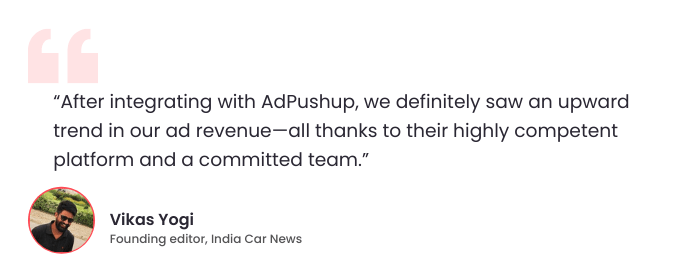
In closing
To track adblock users via Google Analytics, publishers may need to do the aforementioned configurations, and then they can see the report of adblock users in GA.
With this report, they can decide the next course of action and look for an alternative revenue model for their website. However, Adblockers can prevent Google Analytics from tracking users alongside protecting users’ privacy.
FAQs
Google Analytics should report about 80% of users. However, there’s no answer to whether GA can accurately track ad-block users. Ad blockers don’t just block ads; and they can also block tracking tags from Google Analytics.
The short answer is Yes. AdBlock can stop Google Analytics from tracking. If a user blocks Analytics, then GA cannot track the user. No report goes to the Google servers, and the data on the Analytics is incomplete.
Ad blockers are plug-ins or browser extensions—typically a type of software—that can remove advertising content from a website. These software block ads, tracking, and other content through a number of methods.

Shubham is a digital marketer with rich experience working in the advertisement technology industry. He has vast experience in the programmatic industry, driving business strategy and scaling functions including but not limited to growth and marketing, Operations, process optimization, and Sales.