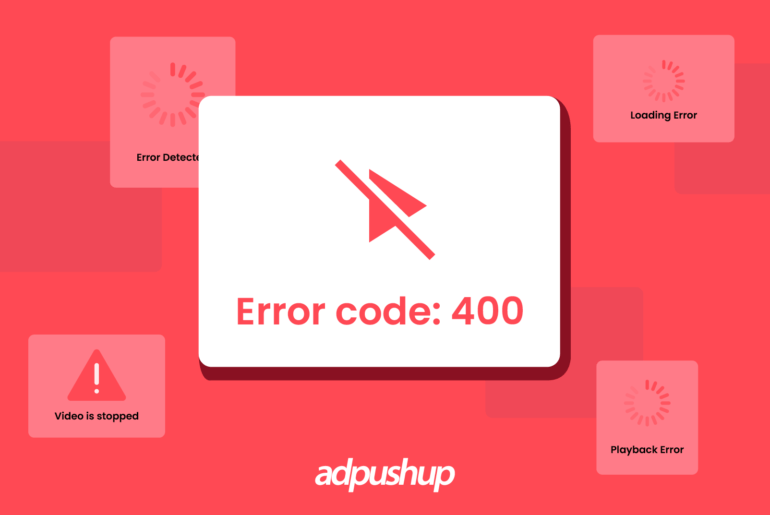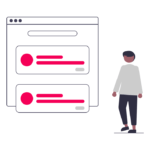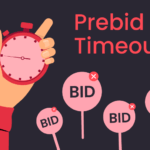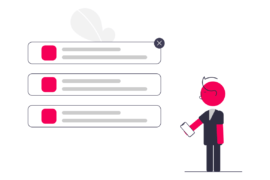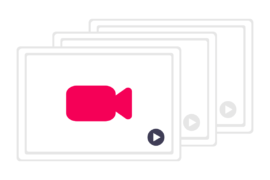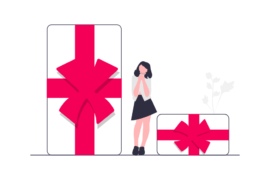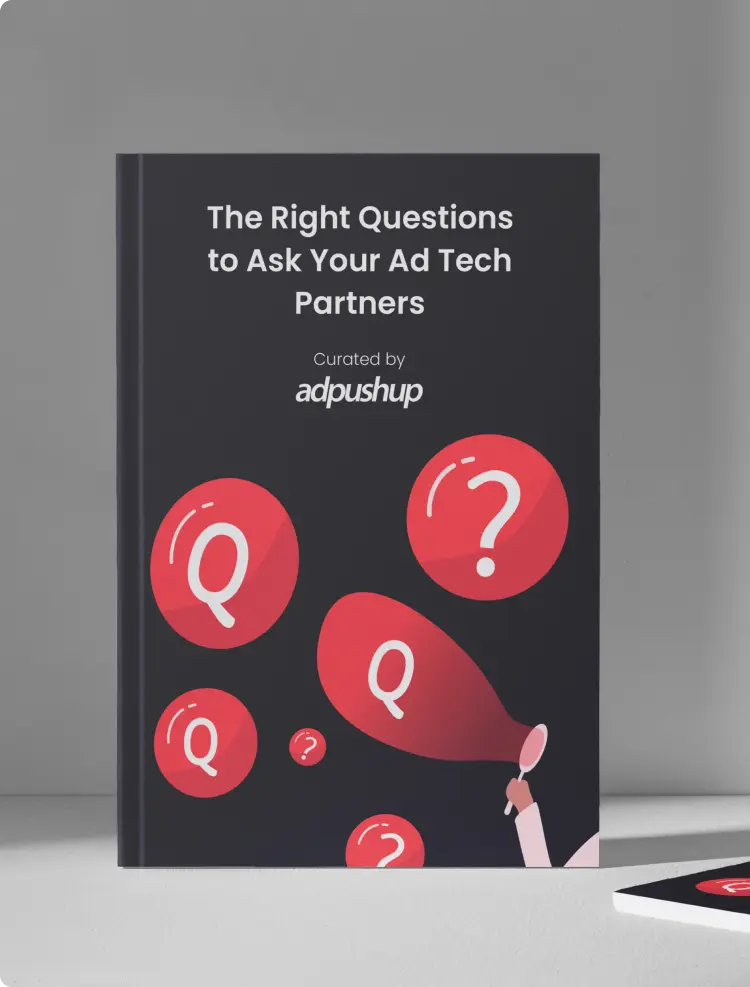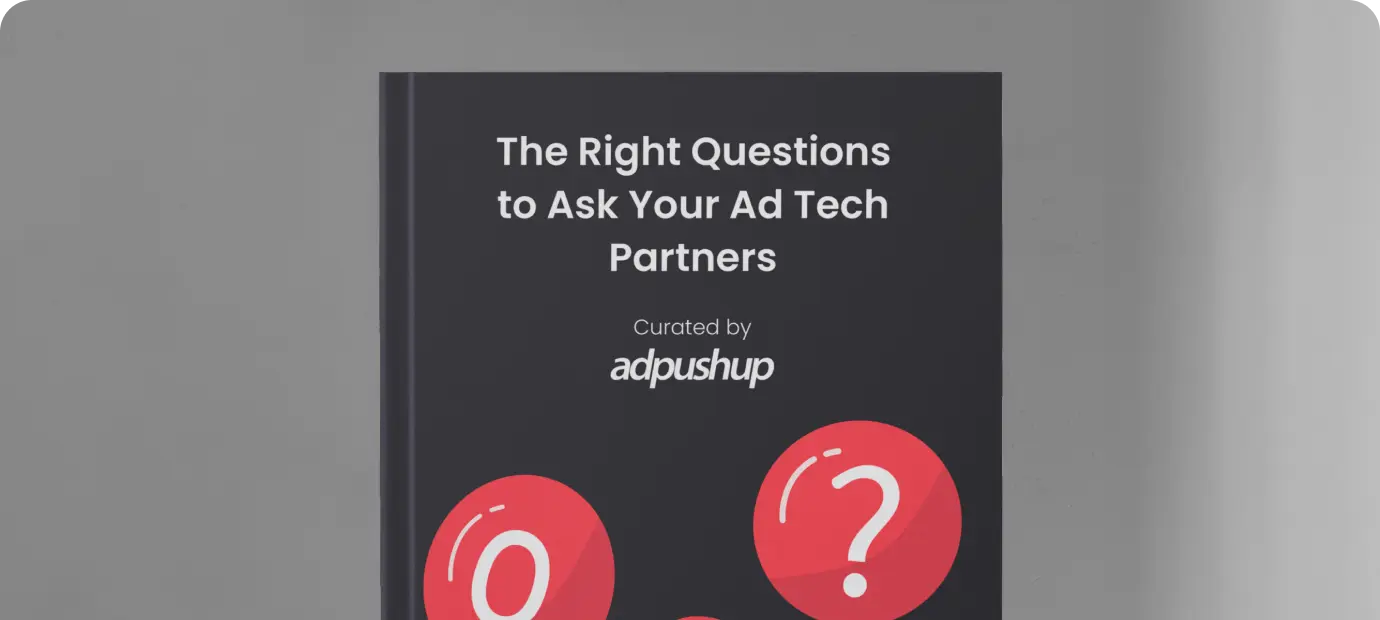VAST error codes have disrupted video ad serving and left publishers with important time lost. This blog speaks about some common VAST Errors and their resolution.
VAST error codes continue to disrupt publishers’ experience as they try to leverage video advertising for increasing revenue.
Whether or not to experiment with video advertising has almost become an outdated question for a publisher. In order to maximise their revenue, publishers must focus on experimenting with programmatic video advertising.
- According to Cisco, 82% of the entire consumer internet traffic will be online videos by the end of 2022. It is evident that users consume video content more than other forms, giving publishers the opportunity to insert ads in between.
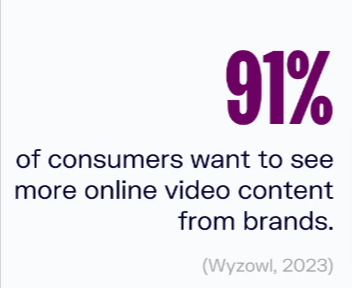
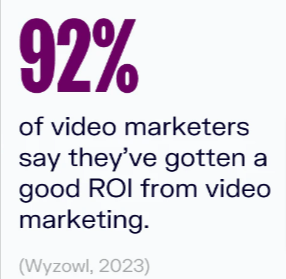
- Did you know that there are as many as 244.4 million digital video viewers in the US alone?
- A deeper research shows that 97.8% of the internet users in the US belong to the age group 18-24 and they consider themselves to be digital video viewers.
- So, to make the point clearer, the demand for video is constantly increasing and 54% of consumers all over the world actually want to see video contents from brands that they use or support. (Stats Source: Oberlo)
But video advertising comes with its own set of challenges. Despite the technological advancements made in measuring a video ad’s performance, publishers still face error messages in the VAST tags. These VAST error codes are mostly cryptic in nature and render publishers with important time lost.
If publishers want their video advertising campaigns to succeed, understanding how to interpret and resolve VAST errors is important.
Also Read: VAST vs VPAID: What They Are, How They Work ,Differences & More?
What is a VAST error?
Video Ad Serving Template Errors, better known as VAST Errors are actually problems that might occur while digital video ads are being delivered. As a result of these errors, the ads might stop playing altogether and get prevented from delivering the message they were actually intended to.
A VAST error can occur due to a number of reasons and is reported back in case any issue takes place. Ideally, after the code is served for a video ad, the user should be served with that particular ad. However, if the code served request leads to a VAST error, the issue is reported with a numerical code.
On the basis of the type of VAST error that is reported, the video ad may or may not be served to the user.
- If the error reported back comes under the ‘non-fatal’ category, then the video player may still play the ad.
- On the other hand, a ‘fatal’ error will cause the video player to either request for another ad or abort the failed ad request.
Also Read: What are VAST Tags? How to Create, Validate, and Debug Them?
The table below classifies which VAST errors are fatal and which are non-fatal.
Here are some common VAST errors and how publishers can resolve them:
Common VAST Error Codes and Their Resolution (Fatal Errors)
VAST Error 100 – XML Parsing Error
This error appears due to incidents like invalid XML documents, distorted buyer’s response or a failed VAST URL redirect.
How to Resolve:
The first step for a publisher is to make the buyer alert. This will help the buyer to verify whether the XML file is formatted in the correct way and also whether it contains all the relevant attributes shown in the VAST specification of IAB.
VAST Error 102 – Response Version Not Supported
This error occurs when the video player fails to support the specified VAST version of the bid request or even when the exchange accidentally ends up sending the wrong version.
How to Resolve:
The digital must make it a point to make the buyer aware who can then ensure that only the supported VAST formats are sent.
VAST Error 300 – Wrapper Error
Sometimes the wrapper limit is touched and becomes unactionable. The idea here is to take pre-emptive steps and stop this from happening.
How to Resolve:
Review all of the VAST URIs (Unified Resource Identifier) to ensure that they do not time out remain within reach, at the same time making sure that the wrapper limit is not touched.
VAST Error 301 – Redirect Timeout Reached
This error stands for Timeout of VAST URI. This VAST error normally indicates timeout of an unresponsive or faulty URI inside a VAST creative. However, ad tech experts have often associated a poor network connection or a very high level of latency as the primary causes for this error.
To resolve this error, publishers can look at a few possible options:
-
Check the validity of the VAST URI. In most cases, this error occurs because of an unreachable or invalid URI. Checking and making sure that the URI becomes reachable and without faults should resolve the error.
-
Checking the internet connection can also be a possible solution for this problem. Most likely due to a faulty internet, the request time out occurs.
-
Checking protocol issues can also resolve this issue. Sometimes, the URI is being hosted on HTTP but being served on HTTPS.
VAST Error 302 – Wrapper Limit Reached
This VAST error is displayed when the wrapper limit has been exceeded. The video player of the ad often has a pre-defined wrapper limit. Whenever that limit is reached, this error is likely to occur. This can happen if there are too many wrapper responses that have been received, but there is no inline response. Some other possible causes are the existence of daisy chaining (explained in the resolution for this error), empty VAST responses, and others.
Here’s how the publishers can resolve this:
- To accommodate the creatives, buyers can work with SSPs or publishers to increase the wrapper limit.
- Avoid daisy chaining which is the process in which ad calls are passed from one network to another. This can cause too many redirects from a video player before an actual media file makes a return, making the video player abort any ad request.
VAST Error 303 – Empty VAST Response Returned
This error generally occurs when an empty VAST response is returned. It is a common error when the ad request is generally contained within a third-party wrapper. Here’s how to resolve this:
Third-party networks often offer a fill rate of less than 100%. To assume the percentage of times that this error can occur, just consider the leftover % of the fill rate. For example, if the fill-rate promised by your third-party network is 60%, there is a 40% chance of this error occurring.
The best way for publishers to resolve this is by enabling fallback in Google Ad Manager. This can be enabled by:
- Sign in to your Google Ad Manager account.
- Click on Admin >> Video >> Video Settings.
- Enable Video Fallback.
- Click on Save.
VAST Error 402 – Unable to Download or Timeout of MediaFile URI
This error generally stands for a timeout that occurs when a media file is problematic. When the ad creative takes a lot more time than usual to load, then this error occurs. Normally the VAST ad unit contains a creative that has issues such as large size, incompatibility of the platform it is trying to serve at.
This VAST error can be resolved in the following ways:
- Publishers can increase their page load speed by optimizing their website layouts. This can be done by partnering with an ad network (like AdPushup).
- Another possible solution is increasing the video player’s timeout limit.
- Adjusting the bitrate for serving on mobile can also solve this error.
Also Check: IABs Video Ad Standards: Everything You Need to Know
Bonus: General VPAID Error
This is one of the most common errors that publishers come across in video advertising. Also known as Error 901, it often leaves publishers confused because it can be a result of several factors.
Some of the possible causes are:
- An IMA Adapter Tag in Ad Exchange is used with the IMA SDK, but a VPAID ad is returned instead. Error 901 will be a fatal error here.
- VPAID wrapper timeout.
- VPAID wrapper is not buying video files.
Though the causes can be more than the above listed ones, there are some solutions on how to resolve this error. Publishers need to make sure that whichever VPAID creatives they are using are supported across all devices and video players. Whether or not a VPAID creative is eligible to serve can be checked in Google Ad Manager. Here’s how to do it:
- Sign in to your Google Ad Manager account.
- Click on Video >> Video Creative Profiles >> New Video Creative Profile.
- Configuration for the video creative profile is required. The criteria for this include Name, Restrictions, Bitrate, and Resolution. Setting bitrate is optional. Additionally, under Restrictions, if publishers are allowing VPAID, and a VPAID creative is served, setting a bitrate becomes redundant as ads at any possible bitrate can serve.
- Click on Save.
Also Read: What is Log Level Data and Why Publishers Would Need It?
A List of All the VAST Error Codes
Even though we have already covered the most commonly occurring VAST error codes, there are a plethora of others as well. Here’s a list of all VAST errors and what they mean:
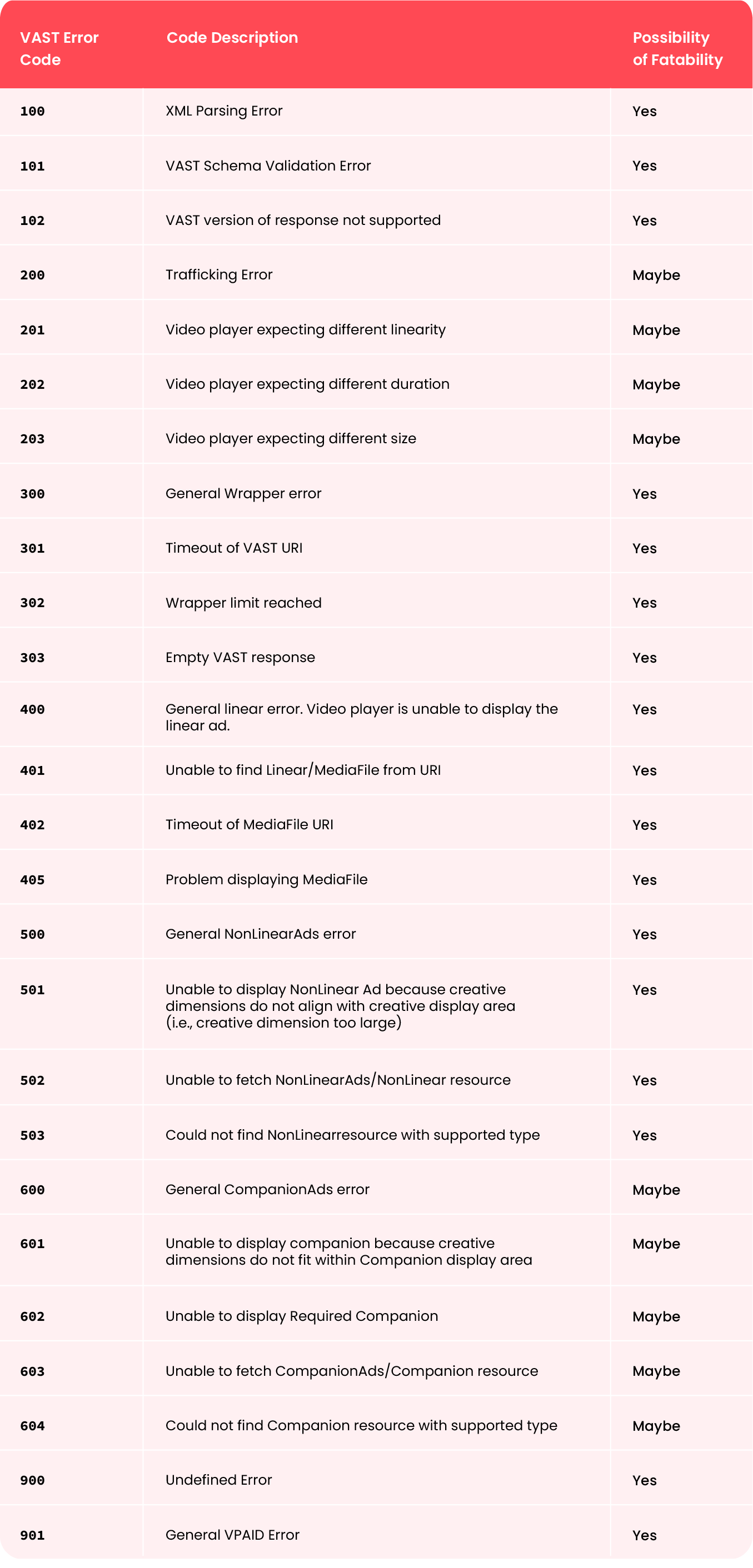
We have picked this information directly from the IAB’s wiki for VAST error codes. For more information, you can read here.
How to Create a VAST Error Report through GAM?
It is a 7 steps process to create a VAST error report on Google Ad Manager. Let’s discuss the steps in detail.
Step 1. Go to “Reporting” tab, Click on “Report” and Click “New Report”.
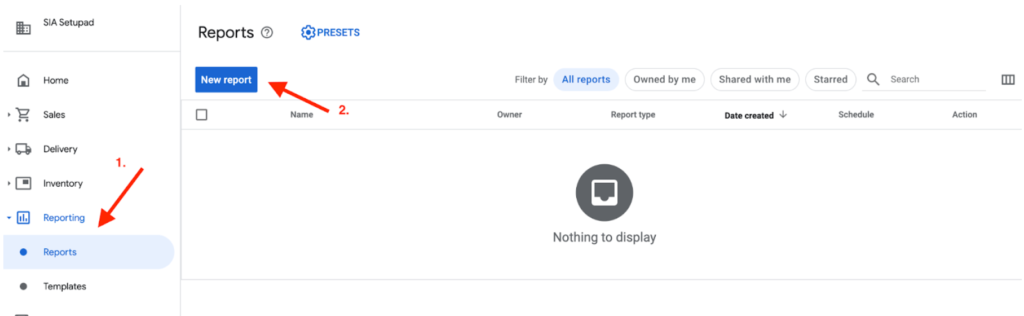
Step 2. Set up the Type of Report to “Historical” with a Date Range.
- Click on “Filters” – Click on the “Request Type” – Select “is any of”
- In the search field, type or select “Video Tag” and Click “Apply.”
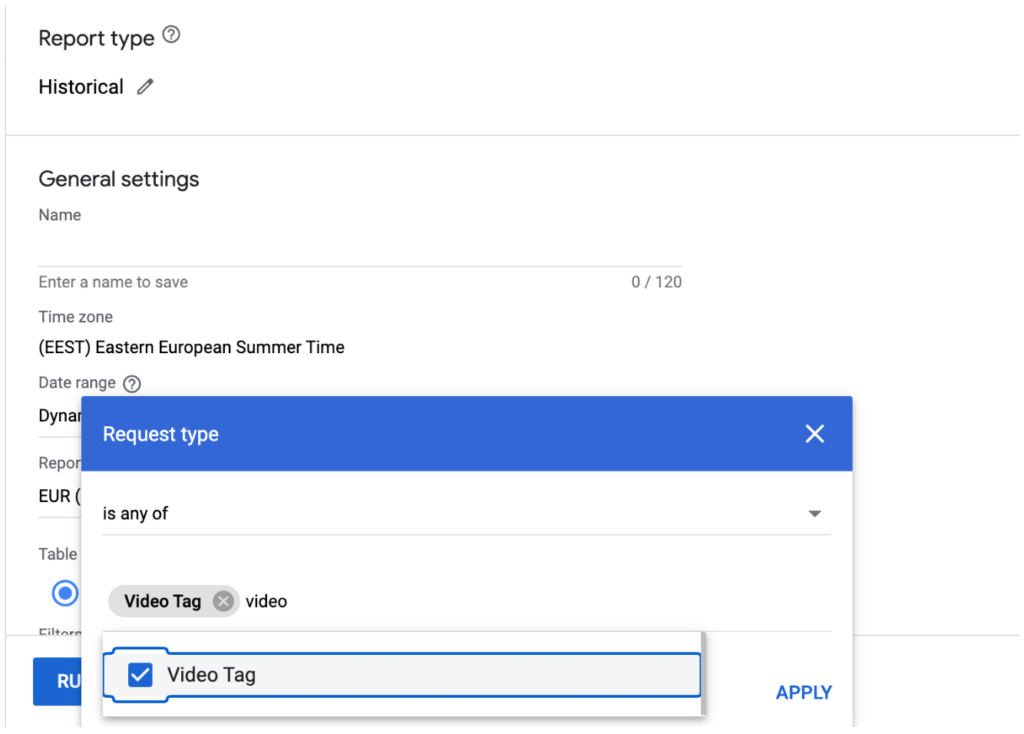
Step 3. Now Add Report Dimensions.
- Line item type for the creative that serves a particular ad slot request.
- Select the name of the line item.
- Select the name of the ad unit.
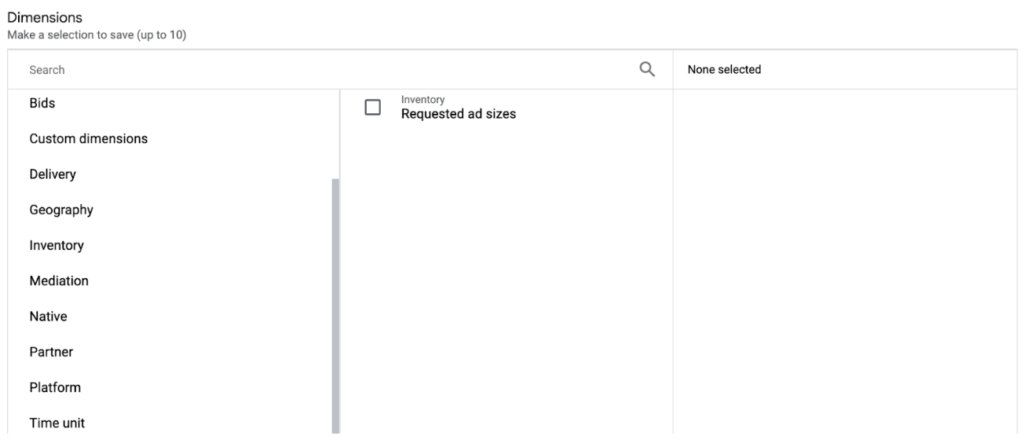
Step 4. Selection of Metrics from the “Total” Section.
- Select “Total Code Served Count“– “Total Impressions” – “Third-Party Networks, responded to an ad request.
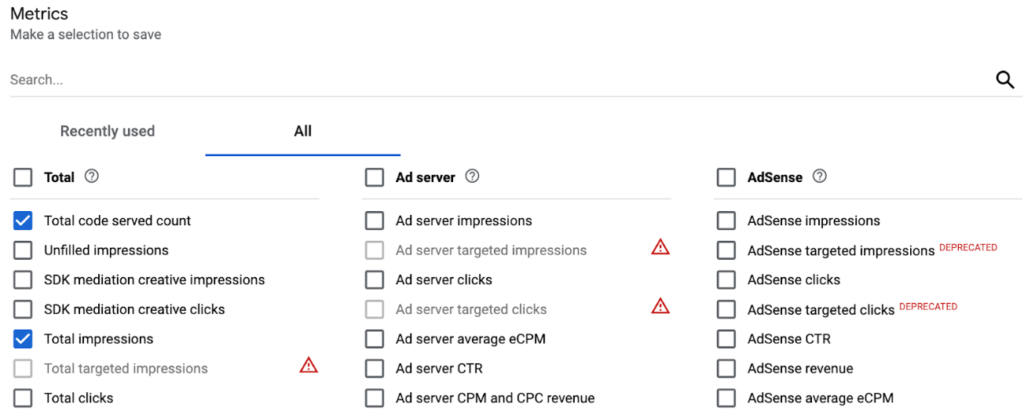
Step 5. Click on the option “Total Error Count” from the section of the “Video Viewership.”
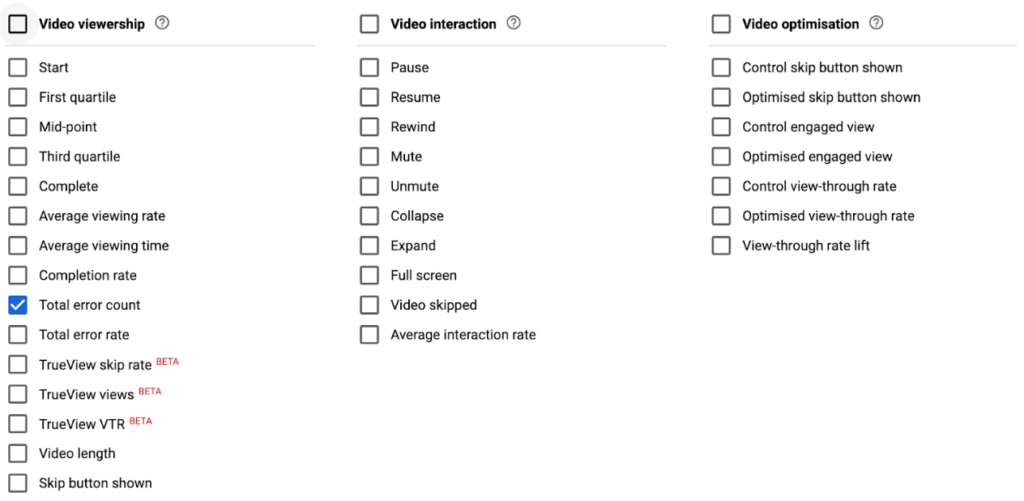
Step 6. Here you need to select all error codes from the section of the “Video Errors.”
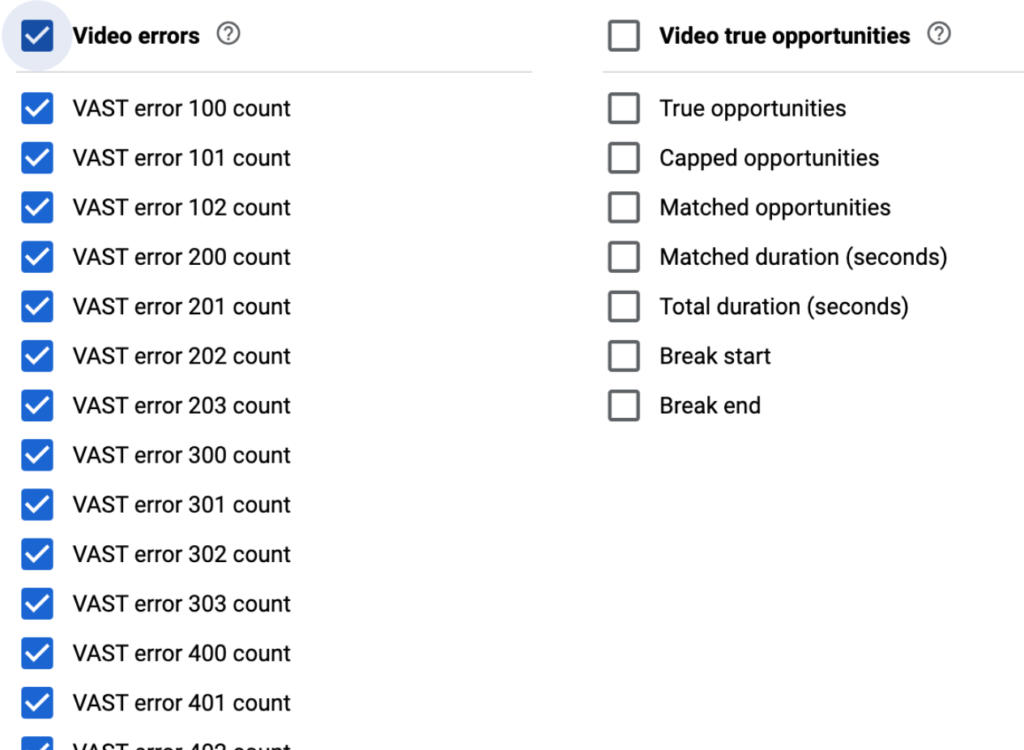
Step 7. Finally, Run your – VAST Error Report.
Best Practices for Publishers to Follow
While publishers can individually do VAST troubleshooting for these errors whenever they occur, the best solution would be to make sure that these errors never occur. Here are some best practices that publishers can follow:
- Collaborate with your SSPs, DSPs, ad network, and other partners to consistently improve the performance of your VAST creatives. An ideal scenario would be for the VAST error codes to never occur. This will allow seamless ad serving, resulting in increased revenue. Work with your partners to understand the problems that are incessantly causing these errors.
- Always make sure that the DSPs scan the creatives beforehand. This will also benefit them and resolve error-causing issues prior to ad serving.
In the End
Understanding the reasons behind the VAST Errors is bound to improve the performance of your video ads. Hence it is important that you know about them in detail. Once you know why and how they are caused, stopping them before they appear becomes easier.
Learn how AdPushup’s ad revenue optimization platform can help you. Sign up here for a free consultation.
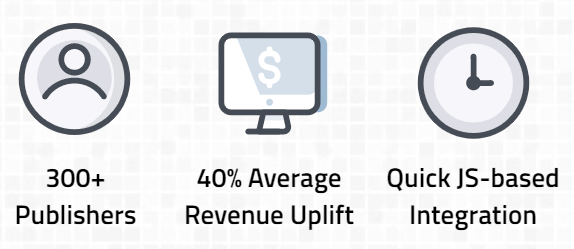
FAQ – VAST Error
VAST (Video Ad Serving Template) is a script that allows video players and ad servers to run video ads. VAST further gives publishers control over which ad they want to serve, how long the ad should play for, or if the ad is skippable, among other things.
VAST errors are codes that indicate issues with the Video Ad Serving Template (VAST) standard and its implementation. These errors can indicate problems with ad delivery, compatibility, and more.
Some common VAST errors include VAST Error 100, “XML parsing error,” VAST Error 200, “VAST ad tag empty or invalid,” VAST Error 300, “General Wrapper error,” and VAST Error 400, “General Linear error.”
The steps to resolve VAST errors depend on the specific error code. Common steps include checking the ad tag for errors, testing the media file URL, and reaching out to the ad provider for assistance.
VAST errors can negatively impact the user experience by preventing ads from playing correctly. Resolving these errors can ensure that ads are delivered and played as expected, resulting in a better user experience and potentially higher ad revenue.
You should reach out to the ad provider for assistance if you are experiencing VAST errors and need help resolving them. They can provide support and guidance on how to resolve the specific error code.

Shubham is a digital marketer with rich experience working in the advertisement technology industry. He has vast experience in the programmatic industry, driving business strategy and scaling functions including but not limited to growth and marketing, Operations, process optimization, and Sales.