AdSense Backup ads: What are back up ads? Why publishers need them? What are the benefits? Also, everything else you need to know about them.
By using Google AdSense, you allow Google to display ads on your website. These ads are displayed in the form of image, video, text, and other interactive media type depending on advertisers’ requirements.
Whenever these ads get impressions or clicks on your website, you get paid as per the terms signed with Google AdSense. While setting up a Google AdSense account, it requires you to provide selective information related to your website and business.
Using this information, Google is able to display relevant ads to the visitors coming on your website. You can further optimize your ads by using feature offered by Google AdSense.
Though it’s common that most AdSense users (publishers) do not really understand the use of the Ad Optimization, and hence end up with blank ad slots on their website.
When none of the ads available in the pool satisfies the established criteria (i.e. size, type, format, style of ad), the provided ad space gets displayed with a blank or coloured block. This is the default settings of Google AdSense, if no Google ads are available for your ad unit.
In such a case, you can consider going for Backup Ad; also called Backup Ads by Google AdSense.
Overview Of AdSense Backup Ad
As the name suggests, Backup Ads are a set of secondary ads used when primary ads are unable to fill in the provided ad space. The AdSense Backup Ad is known by different names viz. Fallback Ads, Ad Waterfalls, Passback Ad, and others.
Leaving a blank space or coloured block will not do any good for your business. However, adding a backup ad can rather optimize that space and generate revenue for you.
Note – Google AdSense provides no default service called “Backup Ads”. You create your own set of backup for ads using Google AdSense.
Why Do You Need Backup Ads?
If you are trying to generate revenue using display ads, then Backup Ads should be a big deal for you. They can help you optimize the use of available ad resource in a better way.
There can be times when the criteria established by you for an ad to display is not being fulfilled by any available ad. In such a case, you may create one or more backup ads. Backup Ads open a wide range of possibilities for you.
These ads can be related to some important service provided by you. Or, you may just put details related to any offer or upcoming launch/event, etc. (if creating a pre-launch buzz makes sense to you).
Furthermore, you may also use the available space to generate leads or start affiliate marketing.
How to Setup Backup Ads For Google AdSense
Creating a Backup Ad is as simple as creating any other Ad using Google AdSense. Although, you need to be careful while customizing your Ad criteria.
Note: Backup ad unit is not added to get more impression over other ads. Hence in this case, you are not competing for impressions.
Here are the detailed steps you can follow to Set up Backup Ads for AdSense:
- Step 1: Create an Ad with Google AdSense
To get started, make sure you have a Google Account. If you don’t have one, creating one is a matter of seconds.
Sign in to AdSense using your Google Account credentials.
Click on Ads and go to Ad Units.
Here, click + New Ad Unit; this means create a new ad unit.
Give this ad a name, say “Backup Ad.”
You can now customize your ad as per your needs i.e. size, type, style, and more. Since these are backup ads, you should keep the customization as minimum as possible. Moreover, use the recommended settings or default options. - Step 2: Create an ‘Ordered’ Group
If you are creating N number of ads, you need add Ad Groups to keep things sorted. Also, for each group, you can add a Backup Ad. here are the steps to create an ad group::
Click on + Add New Ad Group in the Ad Groups tab.
Name your Ad Group and make it an Ordered ad type.
Hit Save. - Step 3: Put Weight to the Ad
Once you have your ad group ready, you need to add weight to the Ads present in the group. The ad with greater weight will be placed first in the available ad space.
If it doesn’t satisfy the presented criteria, the next largest weight will be selected. Finally, when all other ads get rejected, Backup Ad will be placed. Here are steps to add weight to AdSense Backup Ad:
Once you have created the Ad Group, go to Backup Ad.
Put the backup ad to the newly created group; now you need to give weight to the ads present in the group.
Give the lowest weight to the Backup ad.
Click Save and get the code.
Lastly, copy & paste the ad code to the source code of your website.
After these steps, the Ad will be live in a few minutes. Similarly, you can put passback ad to all other ad groups as per your requirements.
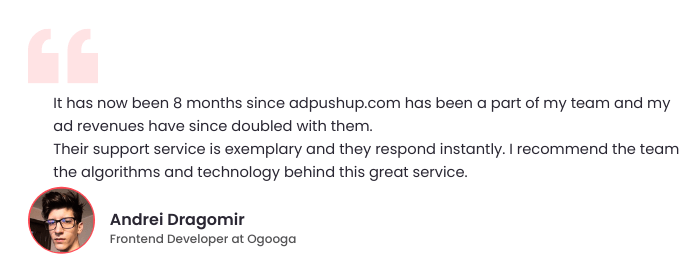
Benefits of Having AdSense Backup Ads
As we have discussed, when there is no ad available to fill in space, it will be displayed with a blank or a solid colour block. This is the wastage of the space which ideally should be utilized.
For that, you can simply create an AdSense Backup Ad or Passback Ad to put it there. If you understand Ad Optimization, you will understand the importance of utilization of space available on the website. Here are the benefits of having Backup Ads:
- No space on your platform will get wasted.
- Adding Social Media links can help increase awareness.
- Backup Ads can be used to invite affiliate marketing.
- You can promote your articles that are already popular to reduce bounce rate.
Note: You might need to create multiple Backup Ads if your webpage has multiple spaces to display ads.
What Have We Understood
By now, it’s established that creating a Backup ad is very important for making optimal use of Google AdSense. Also, this process is quite similar to creating any other ad. Keep Best practices for Google AdSense in mind while creating the AdSense Backup Ads
It takes only a few seconds to create an AdSense Backup Ad. Ideally, you can establish monetization strategy as your Passback Ads. Also, you get to test the ads you have uploaded on the website or webpage, and optimize them as and when necessary.
Key Take Aways
- By using Google AdSense, you allow Google to display ads on your website. Google uses this information to display relevant ads to the visitors coming on your website.
- When none of the ads available in the pool satisfies the established criteria, the ad space gets displayed with a blank or coloured block. You can consider going for Backup Ads.
- AdSense Backup Ads can be used to fill in space when there is no ad available to fill in. They can be used to promote articles that are already popular to reduce bounce rate.
FAQs
With Google AdSense, you can make money from blogs, websites, and YouTube videos. Clients pay to advertise through it, and you get a piece of the revenue. AdSense is free to sign up.
Click on the Account menu and then on Export. Depending on your needs, you can export the whole account, selected campaigns and ad groups, or the current view.
To export the entire account, go to the Account menu > Export > Whole account > AEA.

Shubham is a digital marketer with rich experience working in the advertisement technology industry. He has vast experience in the programmatic industry, driving business strategy and scaling functions including but not limited to growth and marketing, Operations, process optimization, and Sales.



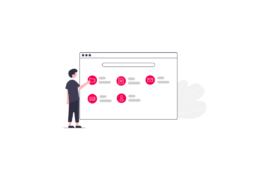

![18 Actionable Tips to Increase Adsense Revenue + [Bonus Tips for Video Ads] Google adsense revenue](https://www.adpushup.com/blog/wp-content/uploads/2023/06/featured-image_01-1-270x180.png)