Auto ads is an AdSense feature that automatically creates ad placements using machine learning without any input from the publisher. Learn more about it.
15 years after its launch, Google AdSense still remains the primary source of monetization for a majority of web publishers, with over 11.1 million websites using the ad network. AdSense is easy to get started with, and gives publishers access to the Google Display Network (GDN)—one of the largest pool of ad demand in the world that offers close to 100% fill rate.
However, since AdSense is a self-service ad network, beyond providing guidelines and best practices, AdSense does not actually help publishers create ad layouts. And it’s understood that AdSense will only perform as well as the ad layout created by the publisher.
Many new publishers find it challenging to create ad layouts. Others simply don’t have the technical inclination for the task. So, to make it even easier for publishers to run display ads, Google launched Auto Ads for AdSense.
In this post, we’ll look at what Auto ads are, how they work, their advantages and disadvantages, and how to set it up.
What are Auto Ads?
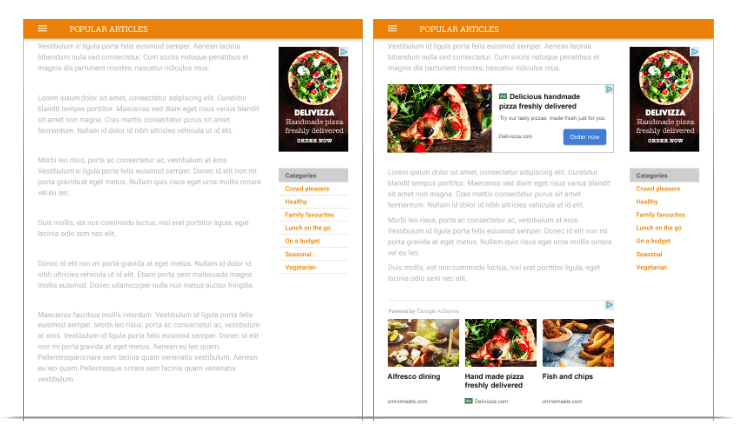
Auto ads is an AdSense feature that uses machine learning to automatically create ad placements on a website. This means publishers only have to add one JavaScript snippet on their websites, and AdSense will manage everything, including analyzing webpages, finding potential ad placements, displaying ads, and ensuring a good user experience.
AdSense also detects the presence of other ad units before creating auto ad placements, so you don’t need to delete your existing ad layout in order to run Auto ads.
AdSense also offers auto ads for AMP-enabled webpages. For publishers who don’t want to manually set up and manage ad layouts, auto ads presents a good solution.
What Formats does Auto Ads Support?
Auto ads supports the following ad formats:
- Text and display ads: Text & display ads are a simple way to get banner ads on your page. These ads can appear anywhere on your pages.
- In-article ads: In-article ads are designed keeping readers in mind, helping you put native ads in between the paragraphs of your pages.
- In-feed ads (mobile only): In-feed ads flow naturally with content. They’re placed inside an editorial feed (a list of articles or news) or a listings feed (a list of products, services).
- Matched content ads (mobile only): Matched content is a type of mobile native ad that combines ads with content recommendations from your site.
- Anchor ads: Anchor ads stick to the edge of the user’s screen and are easily dismissible. These ads mainly serve on mobile but can appear on desktop too.
- Vignette ads (mobile only): Vignette ads are mobile full-screen ads that appear between page loads on your site and can be skipped by users at any time.
As you can see, auto ads offer four types of in-page ads and two types of overlay ads. This ensures decent ad coverage and makes Auto ads an effective monetization solution.
Also, some of the formats, such as text/display ads and in-page ads, compete for the same placements. This means that turning on all formats will increase bid competition and therefore your overall ad revenue.
What are Some Pros and Cons of Auto Ads?
AdSense Auto ads is a great feature but as with everything else, it has its hits and misses. Here are a few advantages of using these ads:
Pros of Auto Ads
- Easy to use: With auto ads, all you need to do is insert the ad code, enable auto ads, and select the formats that you want to run. Since AdSense will automatically handle ad placement and serving, publishers are free to focus on what they do best—creating high quality content.
- AMP monetization: Running ads on AMP-enabled webpages requires special setup and considerations. But since auto ads supports AMP, you can just leave the monetization on autopilot and let AdSense manage and optimize the ad placement and serving.
- More ads per page: AdSense places restrictions on how many ad units you can place on a webpage, currently, that limit is 3 ad units / page. Auto ads are not restricted by this limit though, and publishers can benefit from having a higher number of ads served per webpage.
Cons of Auto Ads
- No control: Ease of use comes at the expense of granular control. With auto ads enabled, publishers have no control over where or how many ads will be served. While we could assume that Google won’t compromise user experience for revenue, the fact is, Auto ads is a black box.
- Aggressive ad serving: The fact that auto ads has 6 ad formats and allows them to compete against each other is a double-edged sword. While publishers may witness an increase in ad revenue, it’s hard to imagine that user experience wouldn’t be negatively affected.
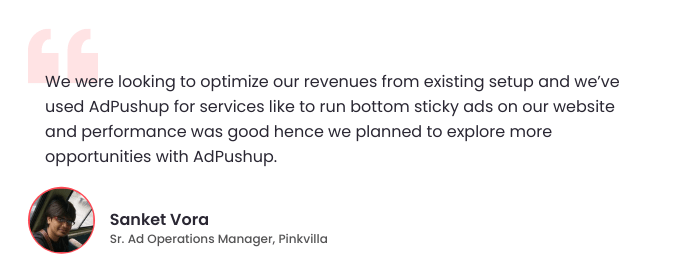
How to Setup Auto Ads?
To set up Auto ads, follow these steps:
- Sign in to your AdSense account.
- Click Ads.
- On the “Auto ads” page, click Get started.
- On the “Choose global settings” page, use the controls to select the ad formats that you’d like to show.
- Leave Automatically get new formats selected if you want AdSense to automatically add new ad formats to your global settings as they become available.
- Click Save.
- On the “Place code on your page” page, click Copy code.
- Paste the ad code between the <head> and </head> tags of each page where you want to show Auto ads.
Once you’ve enabled Auto ads on your website, you can use Advanced URL settings to implement different ad settings on different parts of your website. Let’s say you want to only run only in-feed ads on archive pages—you can do this by creating a URL group.
Auto ads allows publishers to create separate URL groups for domains, subdomains, sections, and individual webpages. There is a upper limit of 500 URL groups though.
How to Setup Adsense Auto Ads on AMP
Integrating auto ads on your Accelerated Mobile Pages (AMP) can significantly enhance your ad revenue and provide a seamless ad experience for your mobile users. To get started with enabling these ads on your AMP pages, follow these simple steps:
- Enable Auto Ads in AdSense:
- Navigate to your AdSense account and go to “Ads” > “By site.”
- Look for the option to enable auto ads and select it for your AMP pages.
- Once enabled, a new page will open with additional settings specifically for AMP ads.
- Add AMP Auto Ads to Your Website:
- To effortlessly add AMP Auto Ads, head to the “Advanced Ads” section in your website settings.
- Within the Advanced Ads settings, locate “AdSense” and proceed to “Settings.”
- Look for the option titled “Enable AMP Auto ads” and ensure it is checked to activate AMP Auto Ads on your website.
By following these straightforward steps, you can unlock the potential of auto ads on your AMP pages, optimizing your ad revenue while ensuring a seamless and engaging experience for your mobile audience. Embrace the power of AMP Auto Ads today and take your website’s advertising strategy to new heights.
Auto Ads vs. AdPushup
We work with AdSense publishers and help increase their ad revenue by optimizing ad layouts using machine learning and A/B testing. At first glance, Auto ads seems to do the same thing, but there are a few crucial difference between our solution and Auto ads.
- More publisher control: Our layout optimization platform does not operate as a black box. Publishers can create as many ad variants as they want and test them against each other, there is also an option to set a control variation for benchmarking performance over the baseline. In contrast, Auto ads only allow one option: ‘enable’.
- Ad mediation: Part of our revenue optimization platform, ad mediation enables publishers to predict and compare bids between closed ad networks and exchanges (for instance, AdSense and AdX). This means that impressions are always sold to the network or exchange that is likely to make the highest bid for it. Auto ads, on the other hand, serve impressions from the GDN.
- Holistic revenue optimization: While Automated ads are just a feature of AdSense that enables automatic ad placement, AdPushup is a revenue optimization platform that helps publishers increase revenue using premium ad partner demand, ad layout optimization, header bidding, innovative ad formats, and AdBlock monetization, and AMP converter.
Conclusion
Automated ads are a great feature for new and beginner AdSense publishers who are just getting started with display ads and don’t want to spend too much time setting up their ad layout.
However, publishers who require more control over their ad inventory, want to work with multiple ad networks and exchanges, and need advanced ad tech features such as header bidding and adblock monetization, should probably look at other ad serving solutions.
Key Take Aways
- AdSense’s Automated ads feature uses machine learning to automatically create ad placements on a website. It doesn’t need to delete your existing ad layout in order to use Auto ads.
- Auto ads offer four types of in-page ads and two types of overlay ads, which ensure decent ad coverage and increase overall ad revenue.
- Auto ads makes ad placement and serving easy, supports AMP monetization, and allows publishers to place more ads per page than the 3 ad units limit in AdSense.
- To set up these, sign in to your AdSense account, click Ads, select the ad formats you want to show, and click Save.
- Auto ads is a great feature for new and beginner AdSense publishers, but advanced publishers should probably look at other ad serving solutions.
FAQs
These ads may be a good fit for you if you need to focus on content. Manual ads are a better choice if you prefer to have full control over the ad setup of your website and are more concerned about user experience.
Select the ad formats you’d like to display on the “Choose your global settings” page. Click Copy code on the next page. Add the ad code to each page where you want to show Auto ads. After 10-20 minutes, auto ads will appear on your pages.
With automated ads on Facebook, you can create a custom advertising plan for your business based on your goals. Advertisers save time by having their ads run automatically on an ongoing basis based on their marketing objectives.

Deepak has a keen eye for detail and a deep understanding of the ad tech landscape. Whether it’s through in-depth articles, thought-provoking insights, or compelling storytelling, he’s dedicated to helping people navigate the complex world of ad tech with the simplicity of his words.
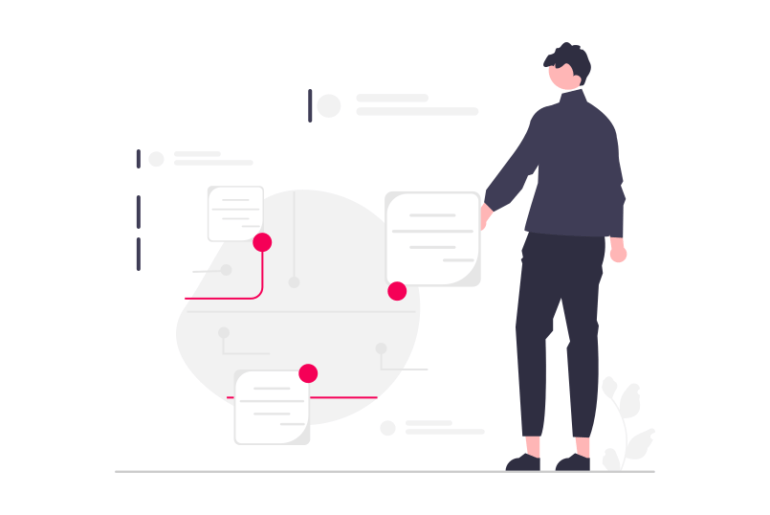
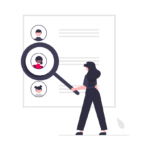
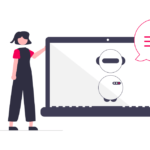

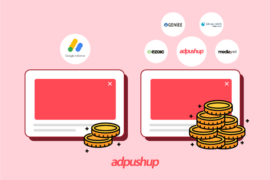
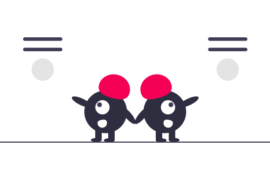


3 Comments
I dont like the auto ad placement. they all over the places.
Thank you, It’s answered my question well.
Hello,
Thank you.
This article help me slot.
Many questions in my mind are solve now.
Keep sharing.